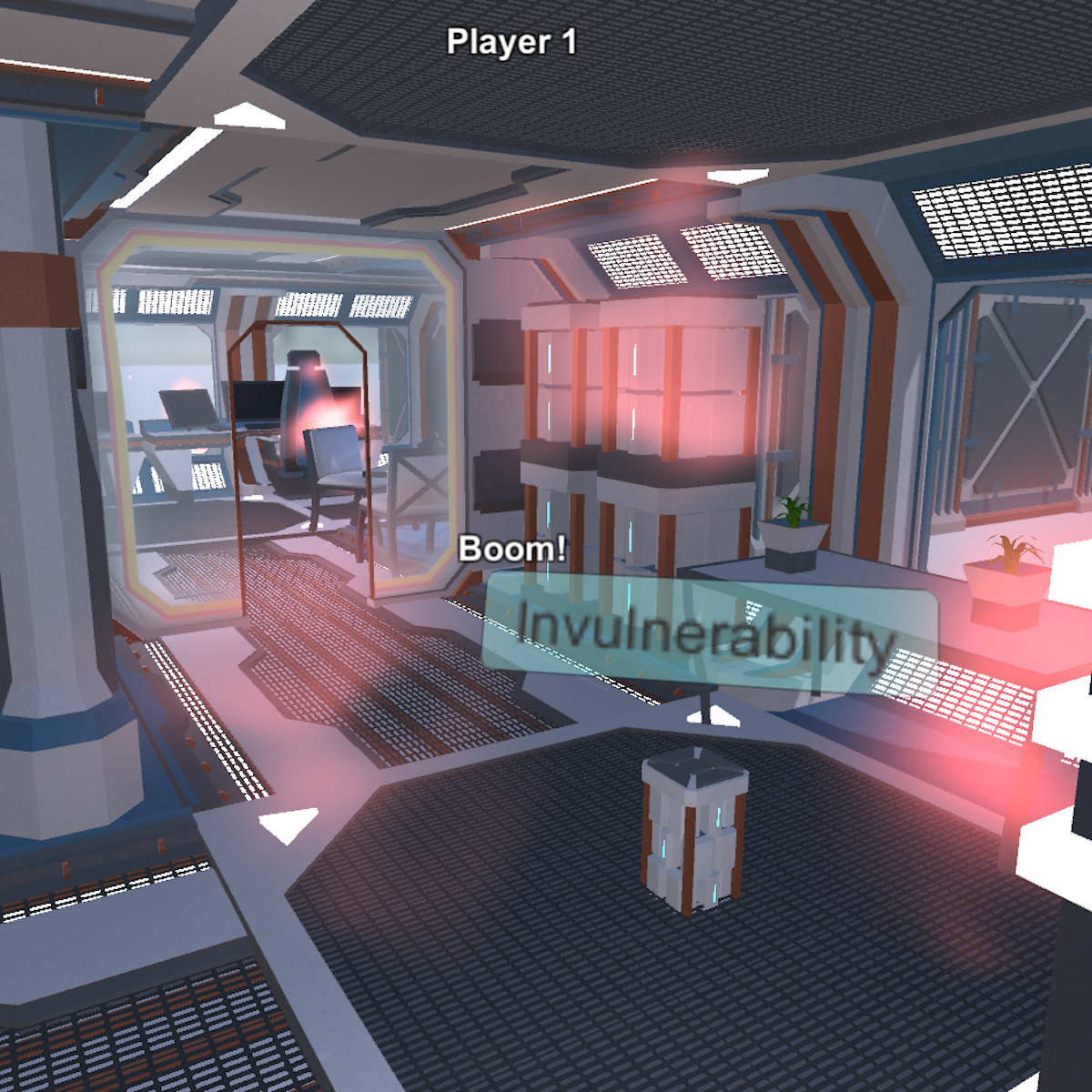Create a User Interface in Unity Part 2 - World-Space Canvas
Overview
In this one-hour, project-based course, you will be introduced to Unity's User Interface (UI) Toolkit for creating user interface for your game world. This project covers creating and setting up each UI component and writing a script that will update the UI elements based on certain game events. The guided project will introduce you to the following Unity UI concepts: - World-space Canvas - Rect Transform - Text - Image - Tags - Scripting in C# to control UI content This is Part 2 of a four-part series on creating a good-looking user interface for your game or other Unity application. Part 1 covered creating a screen overlay canvas for typical player-feedback such as health and score. Part 3 will demonstrate how to create a settings menu and Part 4 will show you how to create a UI that will automatically adapt to the aspect ratio of any screen. This is a stand-alone guided project, but because this is a continuation of the previous part in the "User Interface" series, it is recommended that you complete the first part before commencing this guided project. This series makes use of the sci-fi-themed Unity project created in Create Power-Ups and Obstacles with C# in Unity. It compliments this guided project and, although not a prerequisite, is recommended for a more well-rounded understanding of the concepts presented herein.