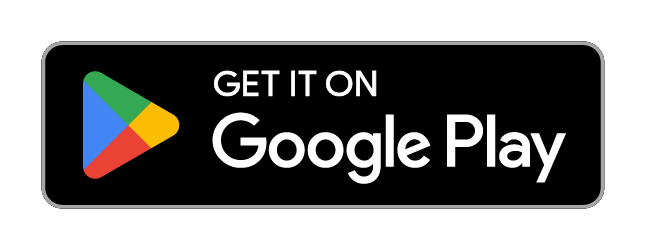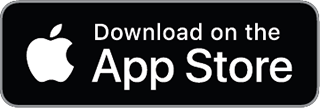Excel Power Tools for Data Analysis
Overview
Welcome to Excel Power Tools for Data Analysis. In this four-week course, we introduce Power Query, Power Pivot and Power BI, three power tools for transforming, analysing and presenting data. Excel's ease and flexibility have long made it a tool of choice for doing data analysis, but it does have some inherent limitations: for one, truly "big" data simply does not fit in a spreadsheet and for another, the process of importing and cleaning data can be a repetitive, time-consuming and error-prone. Over the last few years, Microsoft have worked on transforming the end-to-end experience for analysts, and Excel has undergone a major upgrade with the inclusion of Power Query and Power Pivot. In this course, we will learn how to use Power Query to automate the process of importing and preparing data for analysis. We will see how Power Pivot revolutionises the actual analysis process by providing us with an analytical database inside the Excel workbook, capable of storing millions of rows, and a powerful modelling language called DAX which allows us to perform advanced analytics on our data. We will finish off by venturing out of Excel and introducing Power BI, which also uses the Power Query and Power BI architecture but allows us to create stunning interactive reports and dashboards. This is the third course in our Specialization on Data Analytics and Visualization. The previous courses: Excel Fundamentals for Data Analysis and Data Visualization in Excel, cover data preparation, cleaning, visualisation, and creating dashboards. To get the most out of this course we would recommend you do the previous courses or have experience with these topics. In this course we focus on Excel Power Tools, join us for this exciting journey. Please note that Power Query, Power Pivot and Power BI Desktop are only available on the Windows platform, so Mac users will require Bootcamp running Windows or a Virtual machine with a Window O/S. While Power Query is available as an add-in Excel 2010 and 2013, the tools have changed significantly, and this course has only been designed and tested for Excel 2016 and later. For an optimal experience, we recommend Office 365.