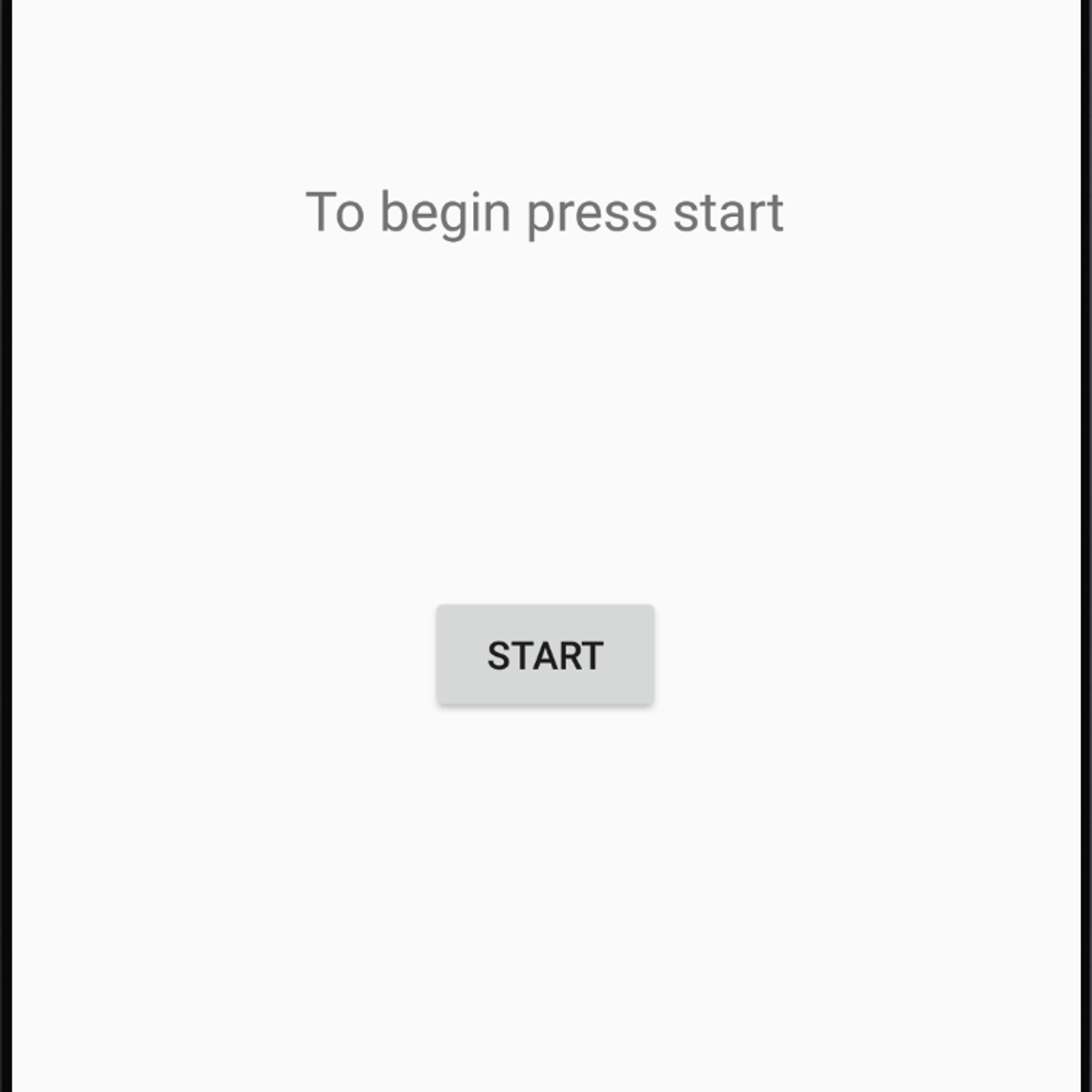Access Maps in an Android Studio Project
Overview
In this 1-hour long project-based course, you will learn how to: • Create a Google Maps Activity in an Android App using Android Studio • Adjust the location accuracy settings of your app, and insert markers in your map • Get a Google Maps API Key to use in your app, and adjust the key restrictions *** You do not need to get a Google Maps API Key to pass the quiz and get the certificate for this project. If you want to get a Google Maps API Key (which is required to make Google Maps function in your app) you will need to set up a free trial google cloud console account as it is through this you would get the key. You do not have to pay anything to have a trial Google Cloud account or to get and use an API Key the way this project uses it, but when you are setting up a google cloud account they do ask you for credit card details for the account to make sure you are not a bot. You do not have to set up a Google Cloud account or get an API Key if you do not want to.*** Note: This course works best for learners who are based in the North America region. We’re currently working on providing the same experience in other regions. Projects in Series 1: 1. Build a Simple App in Android Studio with Java 2. Build a Persistent Storage App in Android Studio 3. Build a Linear Layout App in Android Studio 4. Build a Relative Layout App in Android Studio 5. Build a Table Layout App in Android Studio Projects in Series 2: 1. Build an App in Android Studio using Resources 2. Build an App in Android Studio using Static Files 3. Build an App in Android Studio using Read - Write 4. Build an App in Android Studio using onTouch 5. Build an App in Android Studio using Activities Projects in Series 3: 1. Access CSV in an Android Studio Project 2. Access SQLite in an Android Studio Project. 3. Access WebView in an Android Studio Project. 4. Access NFC in an Android Studio Project 5. Access Maps in an Android Studio Project.